How to Create Team
Manage your Team page, to align with GDPR regulations
Jump to 'How to create team'
What do you mean by ‘Team’?
“Team” is the organisation behind your Commonplace, this can be more than one including your own organisation as well as other partners who may be involved in the project or data analysis. Under GDPR data protection rules, this is how you tell the website users who will have access to their data and for what purpose.
Top Tip
Create your Team(s) before you add users to your Commonplace project, as this will make it easier to assign a user to an organisation!
How to Create Team
1. First get to the edit team option, where you can add, amend and delete teams.
Select Dashboard from the top right menu
2. Once in the dashboard, click on Settings and then ‘Edit team’
3. This will bring you to the teams page, where you can amend the organisation (as shown in the image below) or add a new organisation (as shown in the video below)
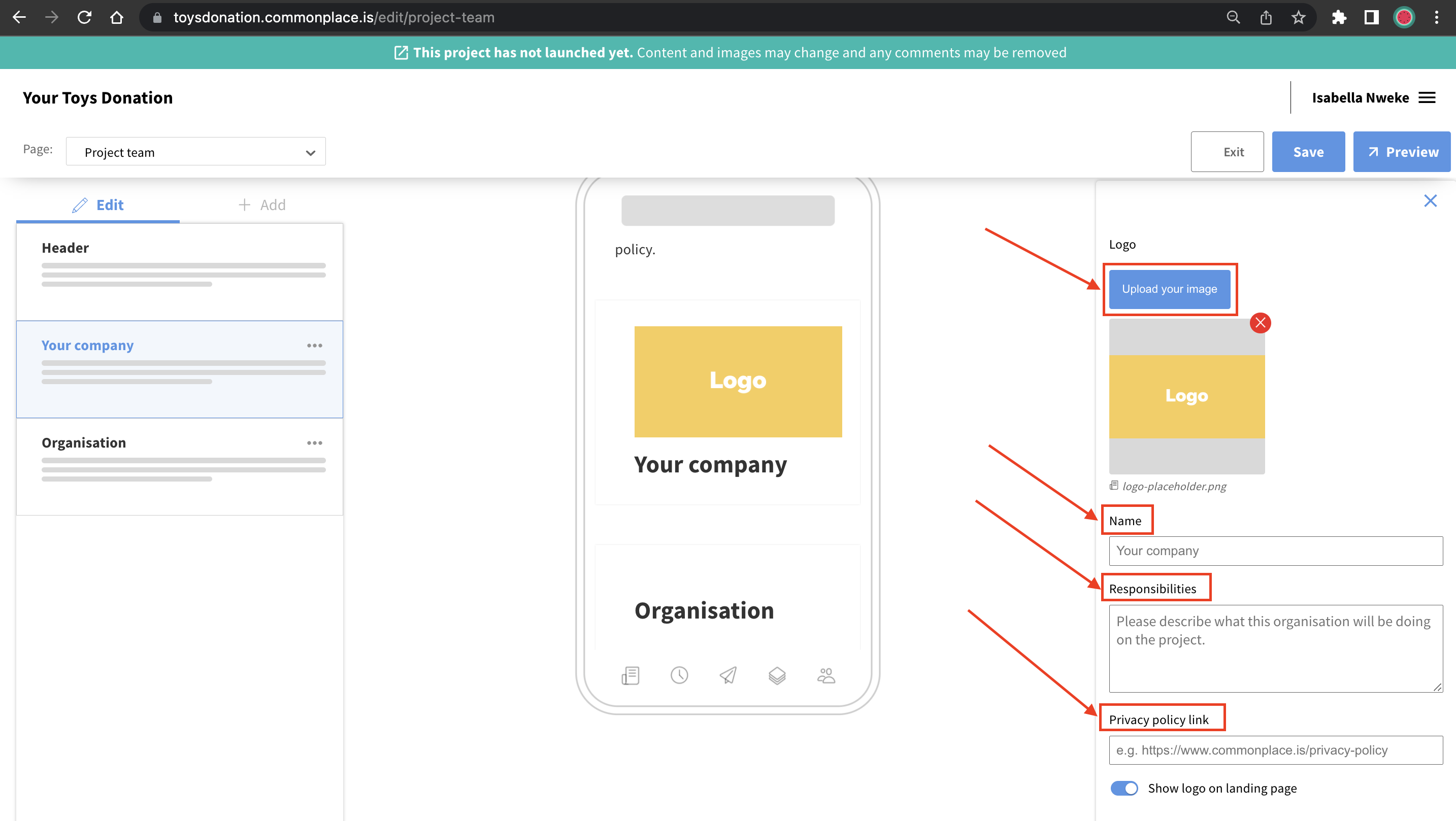
Then add the information you will need to add to a organisation:
- Logo - The organisation logo will automatically appear at the bottom of the Landing page. If you would not like the logo to appear, you can switch this off using the toggle button shown in the image above
- Name - Type in the name of the organisation
- Responsibilities - Describe their responsibilities in the engagement
- Privacy policy link - This gives respondents the opportunity to read the privacy policies of the organisations they are sharing their information with.
Contact Support
If you find you still have some questions or you’re unsure about something, please don’t hesitate to get in touch with our dedicated technical Customer Support Team