How can I add drop-down boxes to my proposals?
Using drop-down boxes (accordions) can improve the presentation of your information and the reading experience of the user.
Drop-down boxes, also known as accordions, are a great way to enhance how you present information and improve the user's reading experience. By using accordion content blocks, you can neatly organize your information into headings and easily readable sections. This is particularly helpful for creating FAQ pages and minimising scrolling for mobile users.
This content block enables you to create accordion drop downs directly on edit mode, without having to contact the CS team. With this new block, you can add, edit and delete accordion blocks.
How to access the accordion content block
To access this feature, go to any edit mode page and simply drag the content block into the edit mode preview screen:
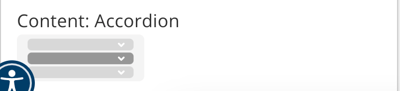
And click on “Content 1” to unfurl and start editing:


How to use the content block
Once you have added the block on you page, you can edit and change the title of the whole section. If left empty, no title will appear.
Clicking on the content tab will open the editing suite for that specific accordion tab. You can add images, files, gifs, links and have access to code text editing capabilities to change the colour and size of the text.

The number of character in each text box is limited to 1500 characters.
Changing the title of the tab will also change the title of it in edit mode to help you know what you are editing.

To add a new tab, simply press on the “Add content button:

To delete a tab just click on this button:

We currently not offer the ability to re-order tabs, however this is something we will be exploring soon.