How to use the image content block
The image content block can be used to display images in an engaging and interactive way.
This content block is dedicated to images with more flexibility and easier editing. You can now choose between three different layout options:
with more options to come.
How to access the content block:
To access this feature, go to any edit mode page and simply drag the content block into the edit mode preview screen:
Next select the desired layout from the dropdown:
Default image layout
This layout is perfect for landscape images and if you want to display an image fully, may it be an infographic or a model plan. We always display the full image and you can add an image description that displays under the image. Be sure to add alt text for accessibility purposes.
To access this, select “Default” in the dropdown, then upload the image, add the description and the alt text .

Recommended image size: 1080 x 608 pixels (standard landscape). Please note that as we always show the full image, if the image height is too high, it may cause users to scroll excessively.
This layout is perfect for landscape images and takes up the full width of the screen. In edit mode we display 70% of the image from the middle and you can add an image description that displays under the image. Be sure to add alt text for accessibility purposes.
To access this, select “Full width” in the dropdown, then upload the image, add the description and the alt text .
Recommended image size: 1080 x 608 pixels (standard landscape). Please note that we adapt how images displays dynamically for each screen size as we are fully responsive.
With this layout, you can upload up to 6 images to create a smooth carousel effect. The animation is sleek and professional, giving you the ability to showcase multiple images in one space.
To access this, select “Carousel” in the dropdown, then you can upload up to 6 images and the alt text for each.
Recommended image size: 1080 x 608 pixels (standard landscape). Please note that we adapt how images displays dynamically for each screen size as we are fully responsive to screen sizes. Portrait images will be cropped at the top and bottom to fit.
This layout allows you to upload an image and add accompanying text. The text can be oriented on top, bottom, right, or left of the image.

Recommended image size: Any (standard landscape). Be sure to upload the image to your desired size as we always display the full image. Additionally, we limit the text to 1500 characters to ensure consistency and beauty across all of our pages.
The text can be oriented on top, bottom, right, or left of the image. This can be via clicking on the desired text alignment.
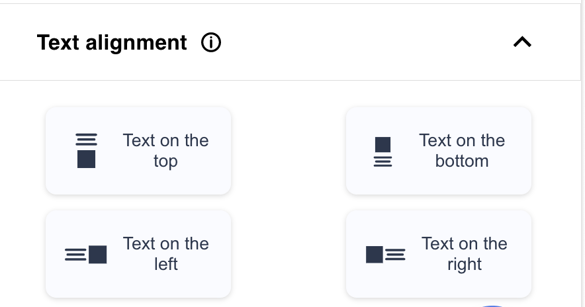
On mobile view, right and left alignments will always be shown with the image above the text.
To view these on desktop in edit mode. Please click on “Preview” after saving.
Grid Layout
With this layout, you can upload up to 6 images that will be displayed in a grid format. The images will be Displayed over 2 columns and 3 rows.
To access this, select “Grid” in the dropdown, then you can upload up to 6 images and the alt text for each.

Recommended image size: 1080 x 608 pixels (standard landscape). Please note that we adapt how images displays dynamically for each screen size as we are fully responsive to screen sizes. Portrait images will be cropped at the top and bottom to fit and landscape at the right and left.
Contact Support
If you find you still have some questions or you’re unsure about something, please don’t hesitate to get in touch with our dedicated technical Customer Support Team